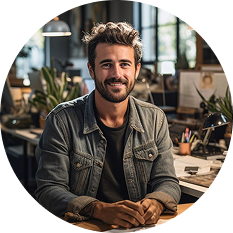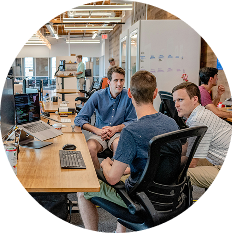How to create a transjt.ai account?
Register using Google or Figma authentification, or with your email directly on transjt.ai. You’ll need this account to use both the plugin and the app.
Sign Up
Sign Up